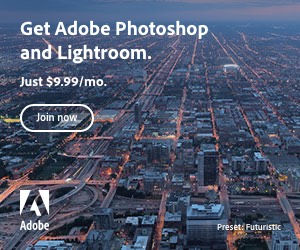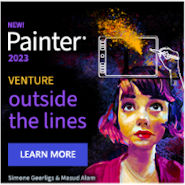An SSD upgrade is one of the most effective ways to breathe new life into an older Windows PC. But before you jump in and install the new SSD, there’s one crucial question: How can you cleanly and losslessly clone your Windows system to the new SSD—without having to reinstall everything?
An SSD upgrade is one of the most effective ways to breathe new life into an older Windows PC. But before you jump in and install the new SSD, there’s one crucial question: How can you cleanly and losslessly clone your Windows system to the new SSD—without having to reinstall everything?
That’s where tools like AOMEI Partition Assistant come in. This software not only provides a precise solution for Windows-to-SSD cloning but also includes a smart partitioning tool that helps you prepare and customize your drive. Especially helpful: AOMEI offers both a free version and a Pro version with extended features. Here’s what you need to know and what to watch out for.
1. Why clone instead of reinstalling?
A full Windows reinstallation often means hours of setup, restoring licenses, and tweaking settings. For many, that’s a productivity killer.
A clean system clone, on the other hand, transfers your entire OS—including programs, settings, and data—1:1 to the new SSD, without reinstalling. The big advantage: Once the upgrade is complete, you’re ready to go—just much faster.
2. AOMEI Partition Assistant: The smart solution for SSD upgrades
AOMEI Partition Assistant is much more than just a partitioning tool. It combines cloning, migration, and disk management in one intuitive interface. For SSD upgrades, the “System Clone” mode is especially useful, as it’s designed specifically for Windows systems.
These features are particularly helpful for SSD upgrades:
🔄 System migration to SSD/HDD (even with different sizes)
📂 Adjust partitions and clean up drives
⚙️ Convert MBR to GPT – without data loss
🚀 Keep bootability during system migration
🔒 Sector-by-sector cloning for maximum compatibility
Especially helpful: The wizard checks whether the target SSD is bootable and, if needed, guides you through setting the correct boot order in the BIOS.
3. Before cloning: Clean up your drive & prepare partitions
Before transferring your system to the SSD, it’s worth analyzing your old hard drive thoroughly. The upgrade is a great opportunity to remove junk files, delete temporary data, and restructure partitions meaningfully.
AOMEI Partition Assistant helps with:
✔️ Deleting unused partitions
✔️ Merging free space
✔️ Shrinking or moving existing partitions
✔️ Securely overwriting sensitive data
This way, you ensure that you only take what you actually need—and make efficient use of your SSD.
4. Free vs. Pro: What does the paid version offer?
The free version of AOMEI Partition Assistant is already impressively capable—especially for private users looking to perform a simple system clone. However, limitations quickly appear when you have more advanced needs.
| Feature | Free Version | Pro Version |
|---|---|---|
| System migration to SSD | ✅ | ✅ |
| Move/Resize partitions | ✅ | ✅ |
| MBR/GPT conversion | ❌ | ✅ |
| OS migration between MBR ↔ GPT | ❌ | ✅ |
| Merge partitions | ❌ | ✅ |
| Manage dynamic disks | ❌ | ✅ |
| Sector-by-sector clone | ❌ | ✅ |
| Support & Updates | Limited | Full Access |
Recommendation: If you’re using a notebook with UEFI boot, multiple partitions, or an older MBR drive, the Pro version offers significantly more flexibility. It also allows complex scenarios like migrating a GPT-based Windows to an MBR SSD—without reinstalling.
5. Step-by-step: How to clone your system to the SSD
The interface is intuitive throughout. A typical workflow looks like this:
- Connect the new SSD (externally or internally)
- Launch AOMEI Partition Assistant
- Select “Migrate OS to SSD/HDD” from the menu
- Choose the target SSD and confirm
- Adjust partitioning automatically or manually
- Apply changes and restart
- Select the new SSD as the boot drive in BIOS
- After the first reboot, Windows will start as usual—just faster.
Conclusion: AOMEI Partition Assistant – the right tool for your SSD upgrade
An SSD upgrade is always worth it—but only if you transfer your system cleanly and efficiently. AOMEI Partition Assistant gives you a powerful tool to do just that, suitable for both beginners and advanced users.
The free version is great for standard tasks. However, if you need more control, safety, and advanced cloning features, the Pro version is the better choice.
Start your SSD upgrade now – without data loss, without stress
Want to clone your drive, manage partitions, or safely transfer your system to a new SSD?
AOMEI Partition Assistant is your go-to tool—powerful, reliable, and made for Windows.
👉 Try it now and get your system in top shape

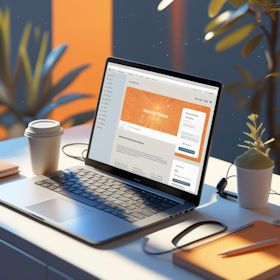
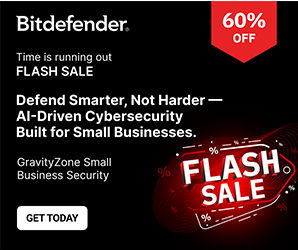
 Create professional websites and online shops without programming:
Create professional websites and online shops without programming: